There are 3 simple steps to setup S3 Sync on SiYuan after you have purchased the PRO subscription.
-
Setup S3 on your cloud account, (I'm using linode S3 api compatible bucket for this tutorial, in theory, you can use any other service provider, even setup your own S3 storage like minio).
-
Create a bucket on S3 and retreive the following parameters:
- S3 Endpoint
- Access Key
- Secret Key
- Bucket name
- Region
-
Fill up the setting on your SiYuan.
Setup S3 account
linode.com is very easy configure and setup as well as begineer friendly. The most important is about their pricing, 250GB storage only costing you $5 per month with 1TB outbound network. For anyone who used S3 service before, the network fees is always the bigger part of it. While having 1TB outbound network monthly, it is very feasible.
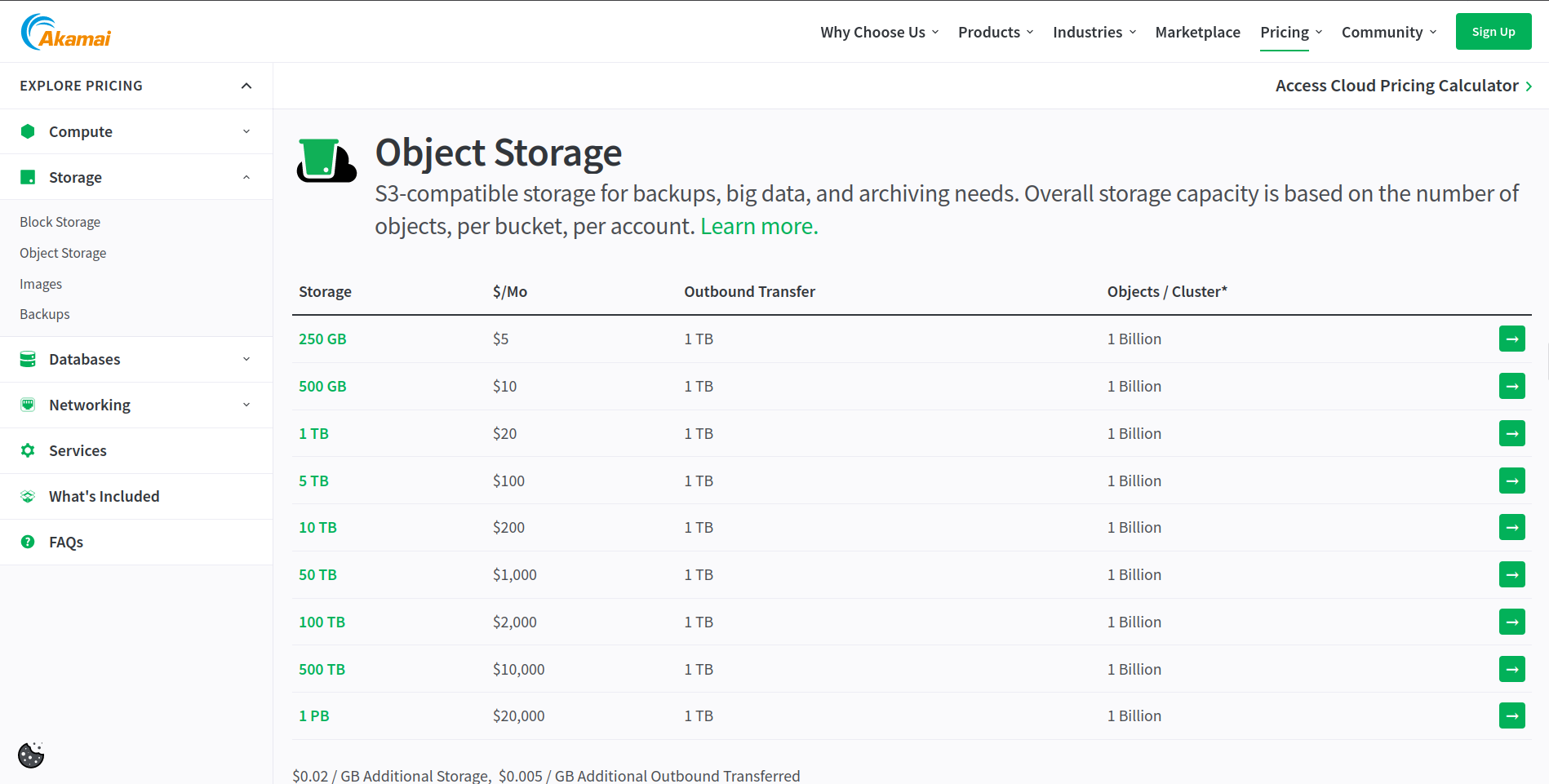
Of course if you prefer digital ocean, they are offering the same service.
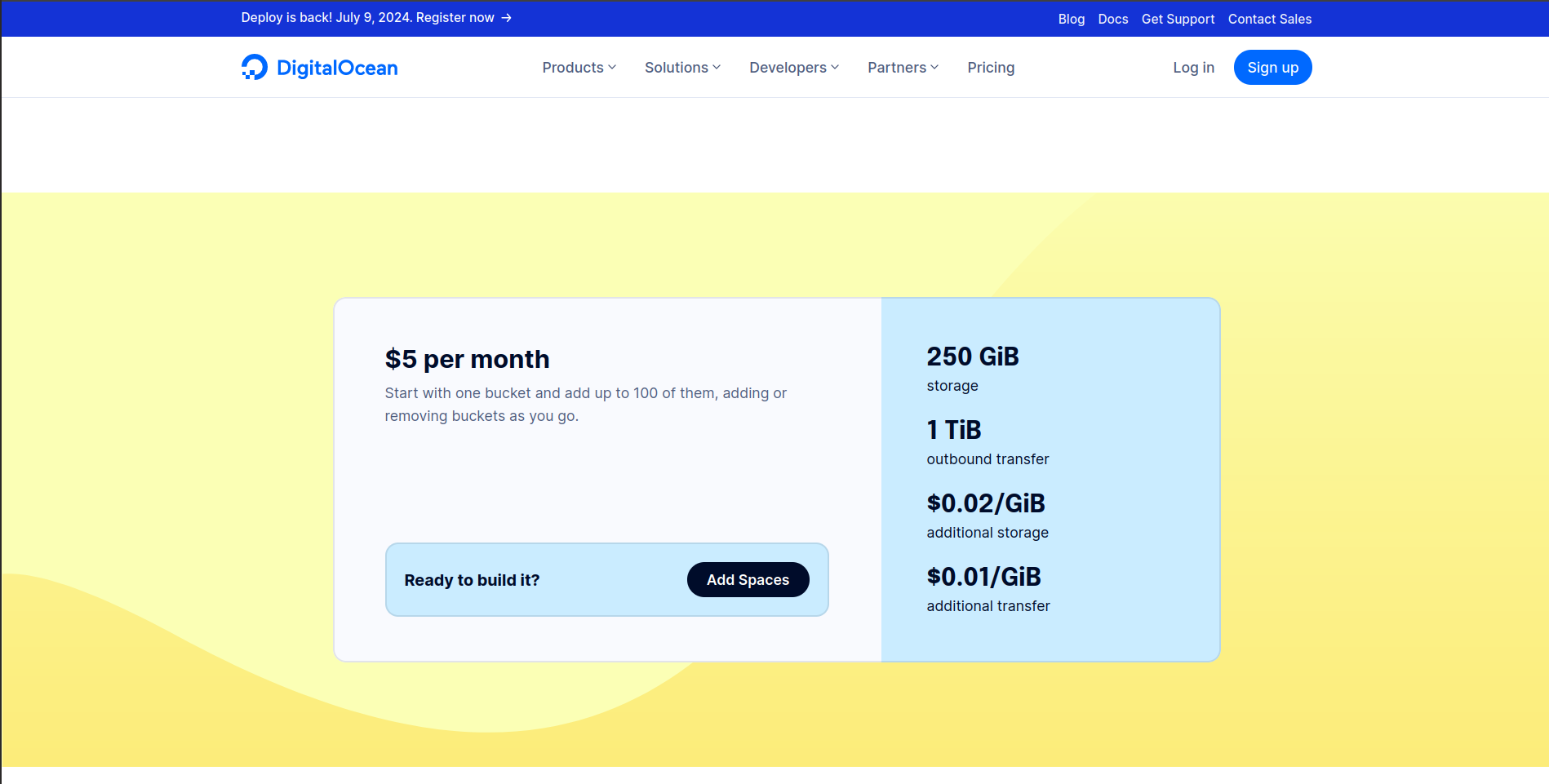
Oh yes, AWS S3 should be the most famous one. Buuuuuuuuuuut, you have only 20000 requests monthly and only 5GB and it's very complicated to configure it, especially the networking part.
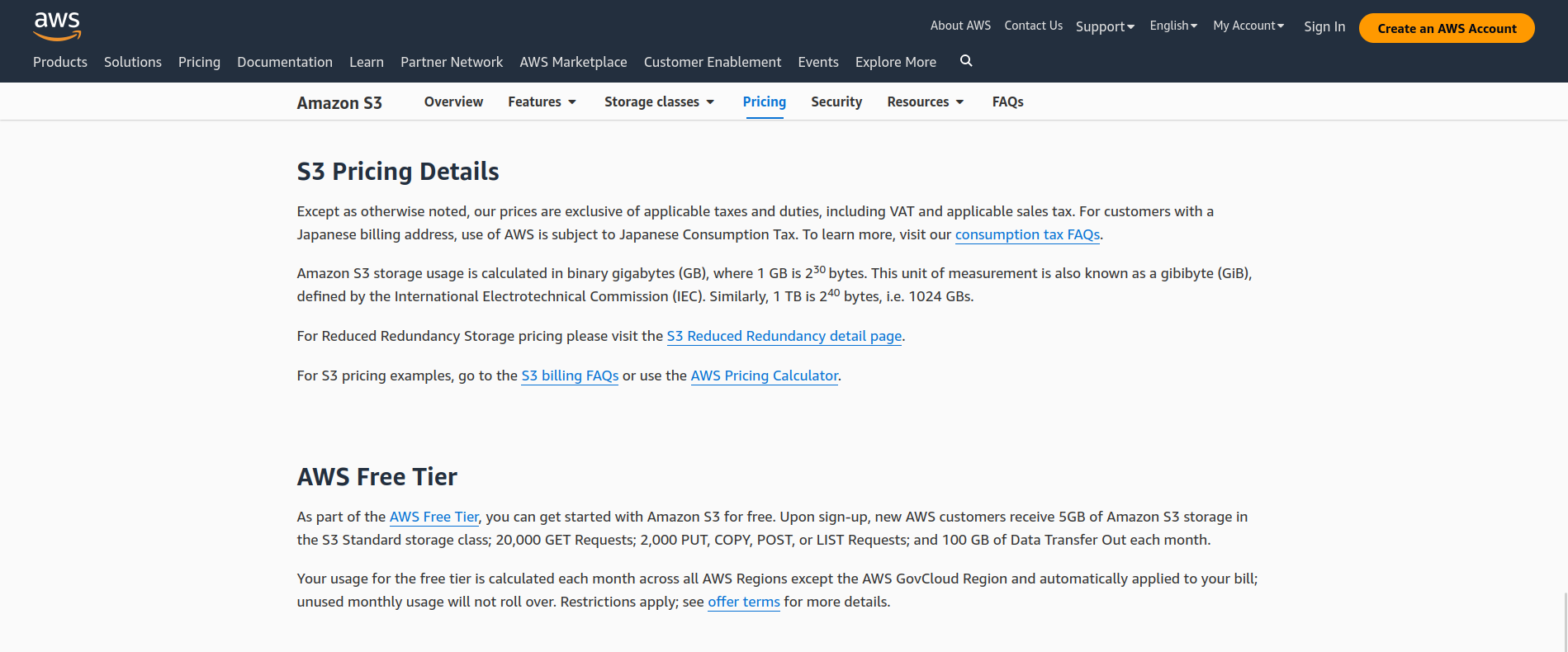
Therefore, I'm prefer a smaller vendor like linode and digital ocean, no surprise on monthly bill and kind of easy.
Go to linode, https://www.linode.com and sign up a new account.
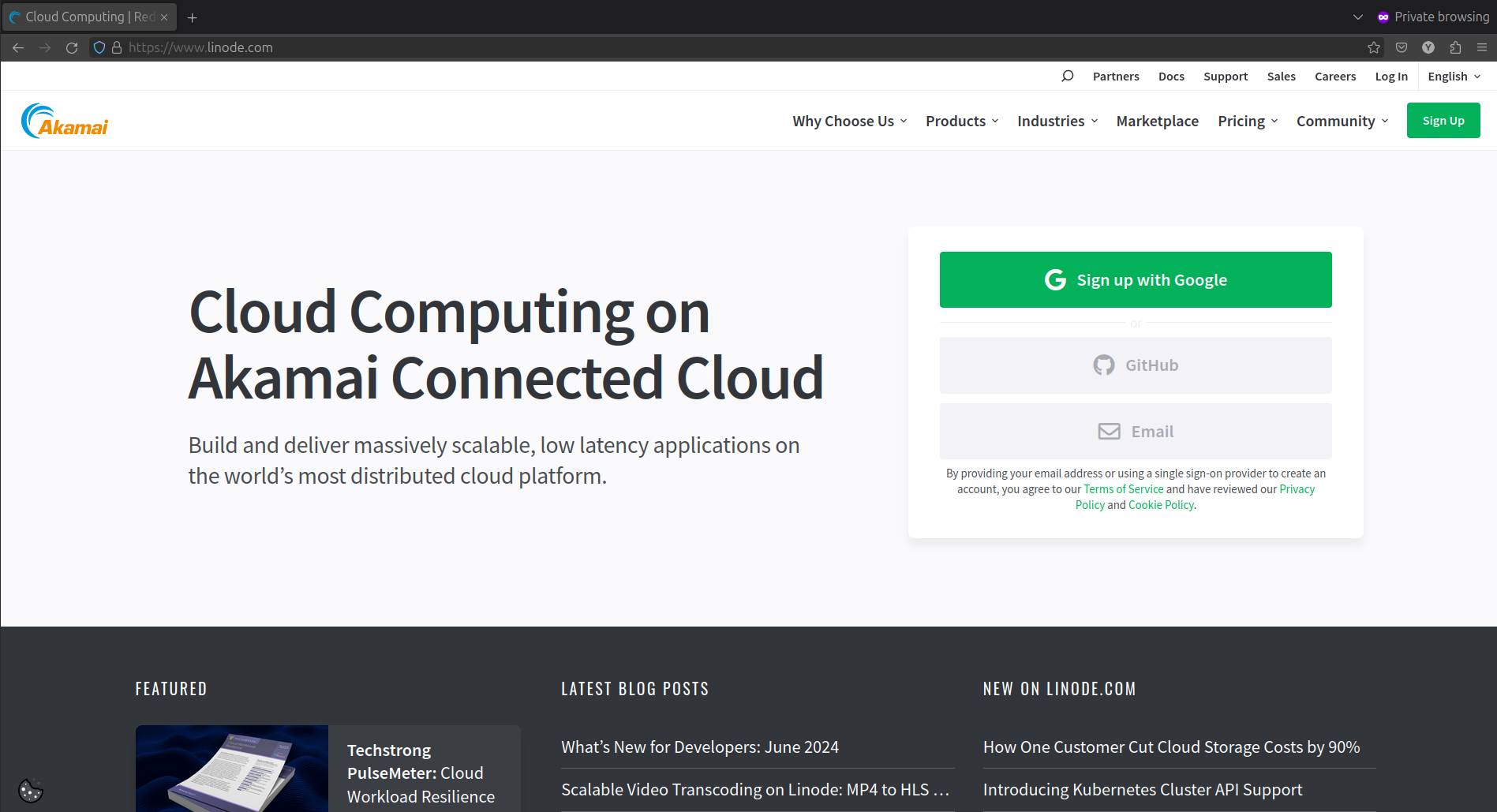
You can choose to use your Google or Github account for quick sign up or follow the form to finish the process.
After you have sign up. You are required to leave your credit card detail for billing or you can reload to your linode account.
Go to https://cloud.linode.com/account/billing, it will navigate you to the Account page.
Click on Add Payment Method and setup your credit card details, billing contact and you are ready to create a S3 service now.
Create a S3 bucket
Then, go to Object Storage menu.
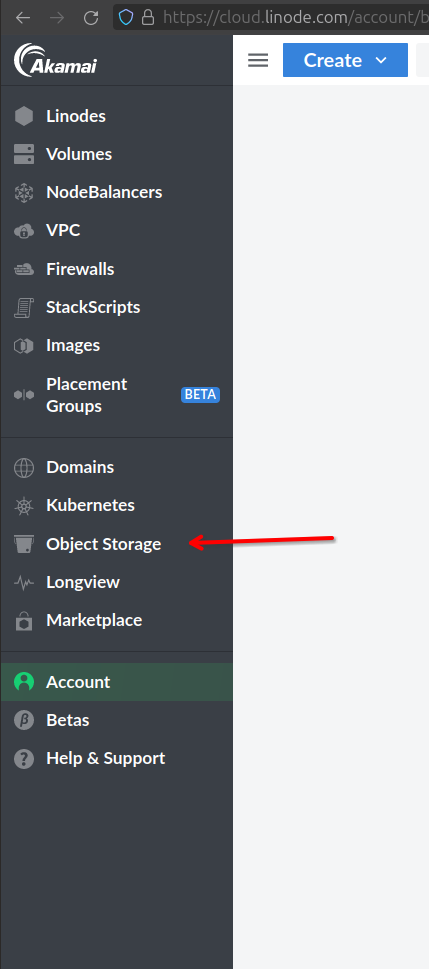
- Since this is an newly create account, you won't see any bucket available. Click on Create Bucket button
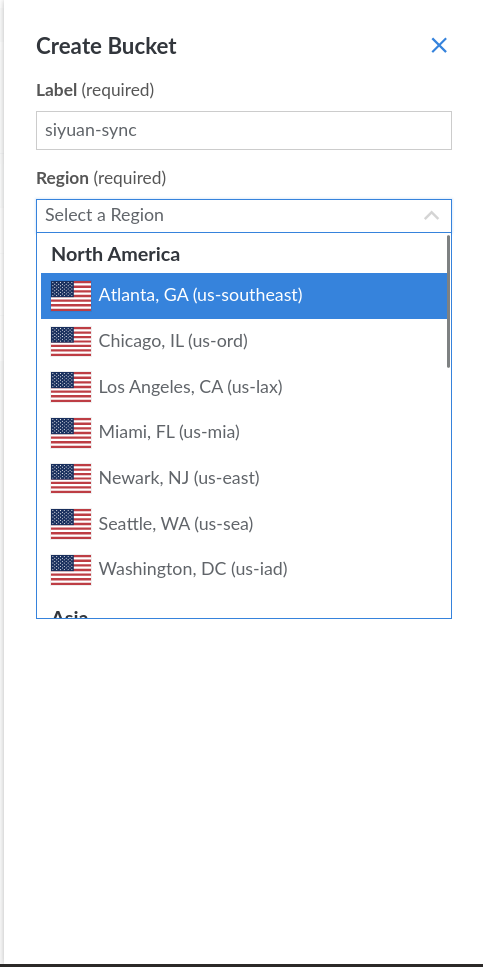
Give a label name and select the Region that is closest to you. If you are using other S3 provider, they would have similar Region selection also.
After you have created the bucket, you will see a new record created under your bucket. We can get the required parameters from the URL below.

| Key | Value |
|---|---|
| S3 Endpoint | https://ap-south-1.linodeobjects.com |
| Bucket name | siyuan-sync |
| Region | ap-south-1 |
Next, which is the most important part.
- Configure your bucket ACL and create Access key and Secret key
- Always remember to keep your Access key and Secret key safe! ONLY KNOWN by YOURSELF!
Now, click on siyuan-sync and go to the bucket page.
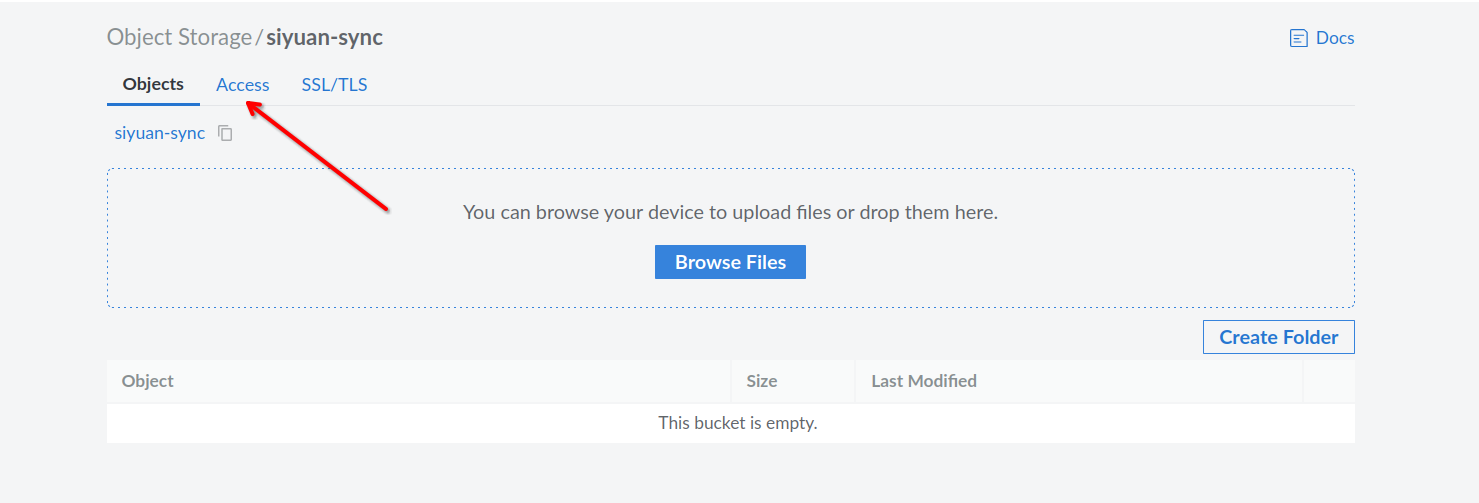
Go to Access tab
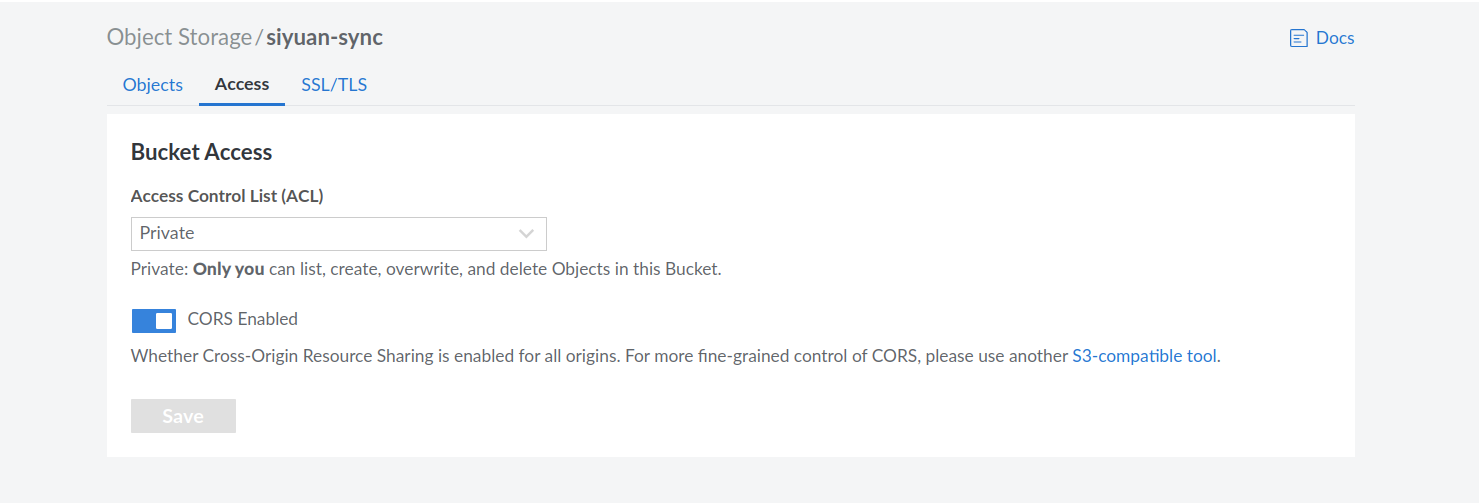
From the Access Control List (ACL) selection, select Authenticate Read
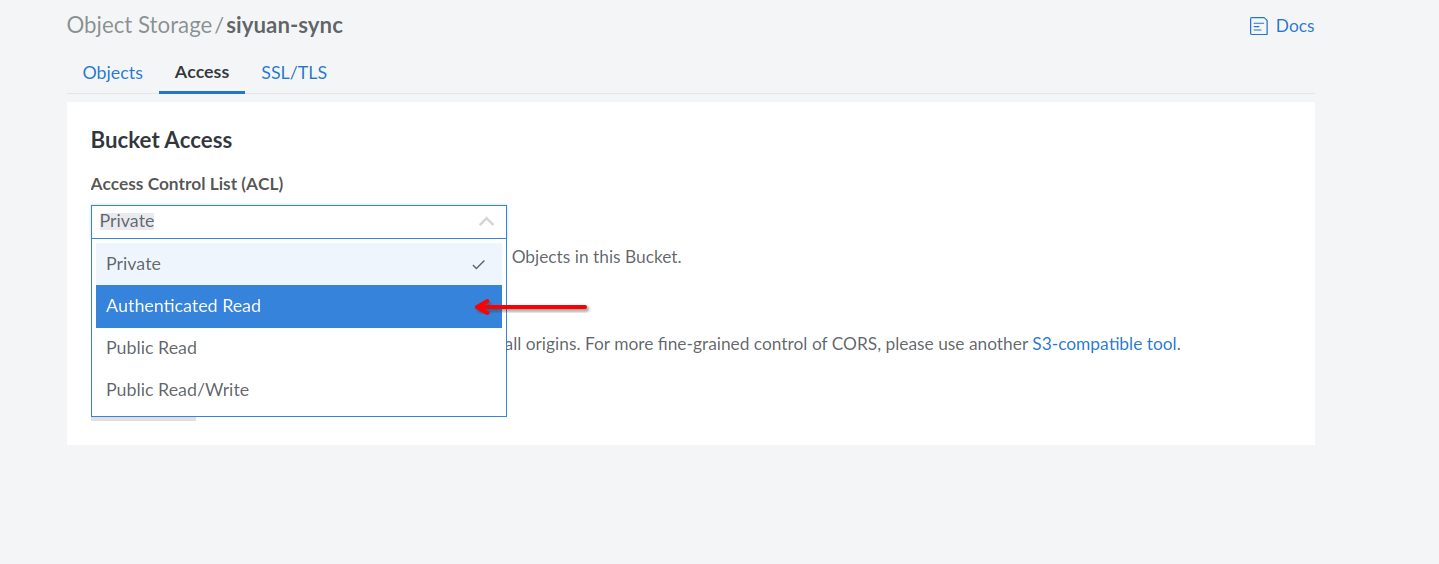
Save it, then click on Object Storage to go back to the Object Storage menu.
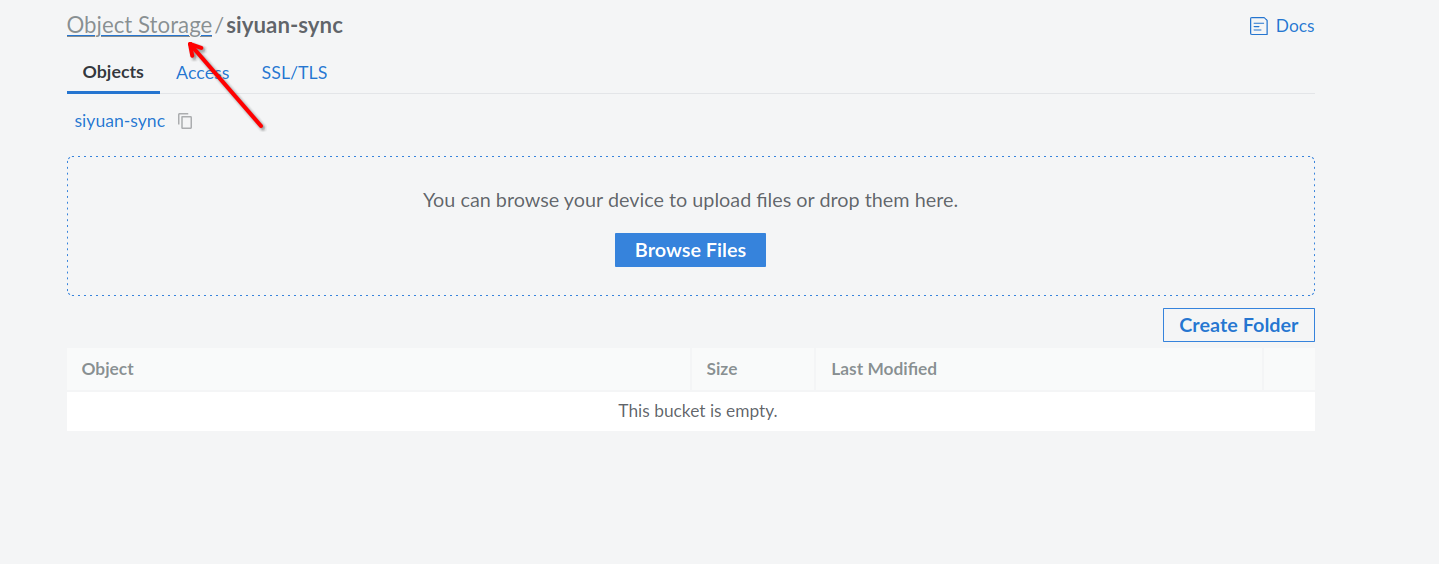
Click on Access Keys

Create Access Key

Fill up the label and regions.
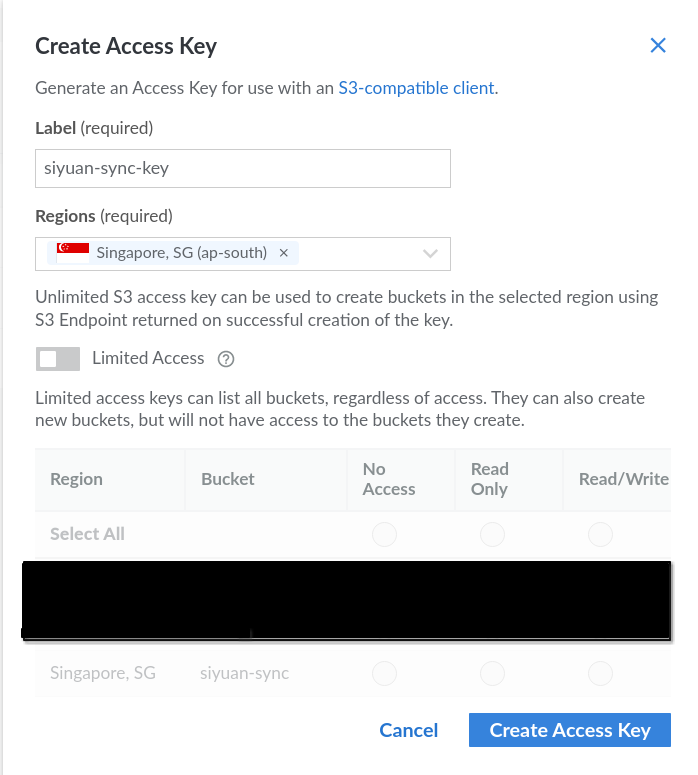
You can have more granualar security control on the keys by check the Limited Access option, it is for only accessing the bucket you allow, such as Read Only, Read / Write. For this tutorial, I leave it the default for the key to access every single bucket I have. Now, click on Create Access Key.
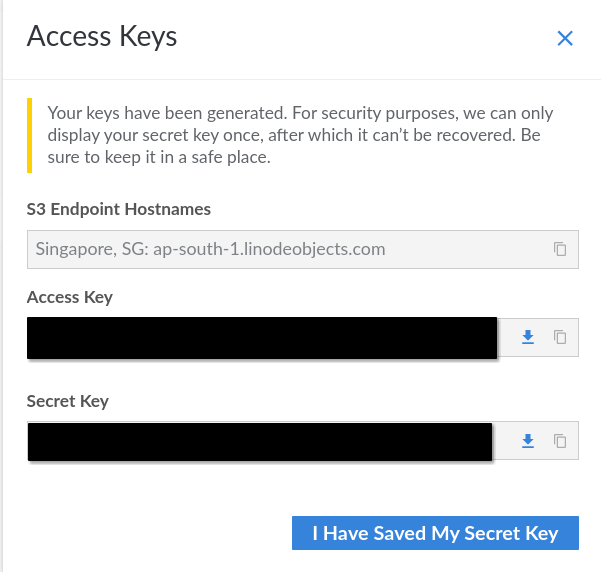
You should copy your Access key and Secret key and keep it somewhere safe. You can also download it and keep it safe.
Now, you have all the required parameter to fill up the S3 sync page on SiYuan.
Fill up the setting on your SiYuan
-
Open SiYuan, go to Settings > Account, login your account that is connecting to Liuyun.io. If you are from mainland, you should choose Liandi.
-
Go to Settings > Cloud and fill up the parameters.

Remember to enable cloud sync and generate conflict.
㊗️😄 YES, you are now able to setup on other device with the same set of instruction (2 and 3) to configure the syncing.
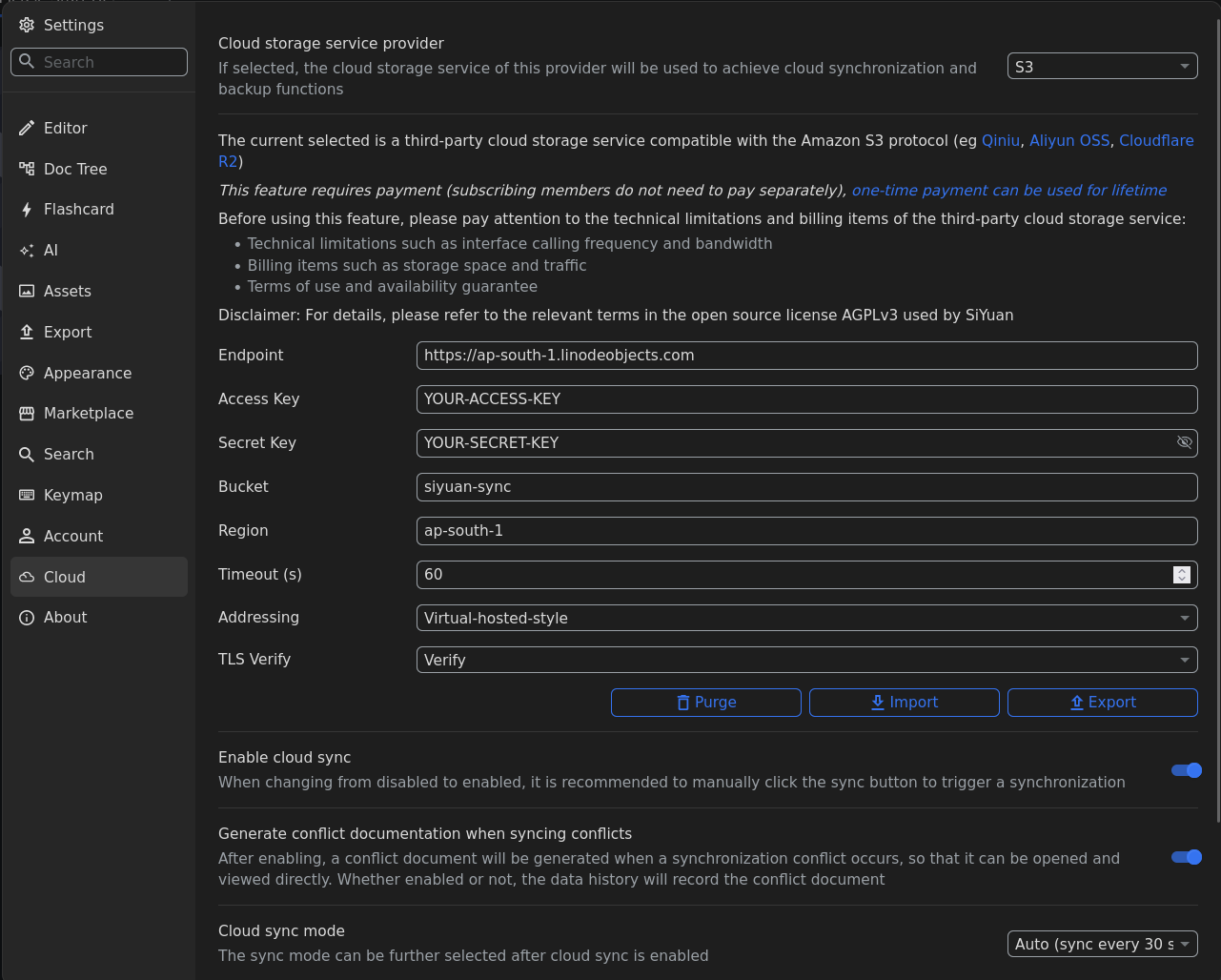
Welcome to here!
Here we can learn from each other how to use SiYuan, give feedback and suggestions, and build SiYuan together.
Signup About