Hi,
I have two workspaces in SiYuan. I wanted to copy all the config from one workspace to another. I copied the "conf" folder from the first workspace folder to the second.
However, in the second workspace, all the notebooks from the first one appeared. I deleted them manually. Then, when checking the first workspace, all the notebooks were gone from it as well.
There was some important data in those notebooks, and I have no idea how to restore them. I assumed the workspace folders are completely independent one from another, so why does something so simple as copying all the config also copy all the data, and synchronizes that data between the folders?

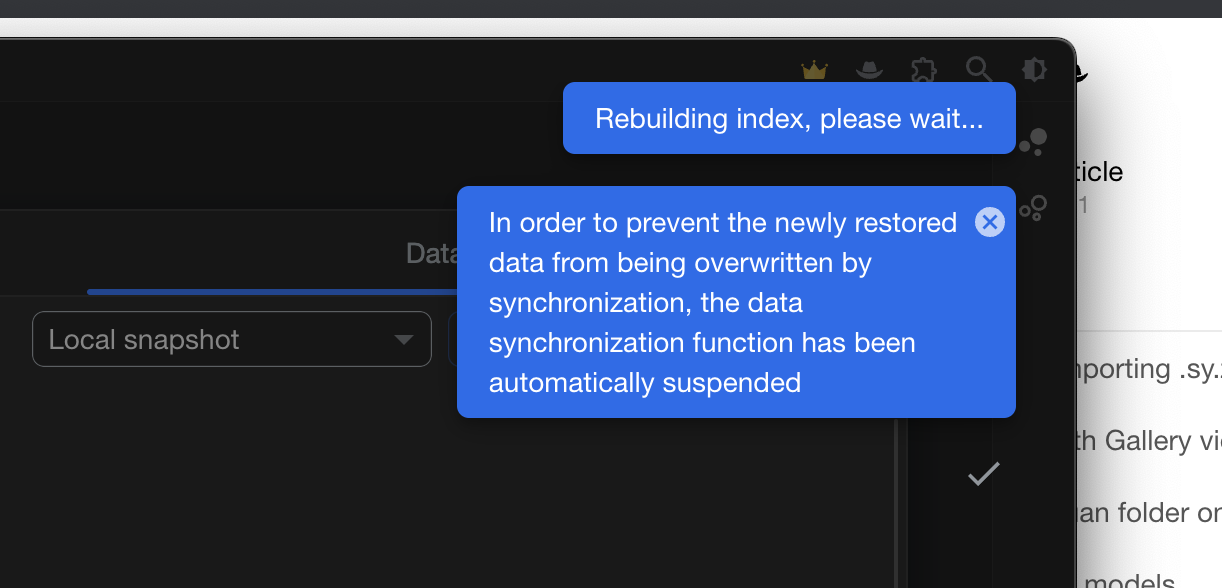

Welcome to here!
Here we can learn from each other how to use SiYuan, give feedback and suggestions, and build SiYuan together.
Signup About